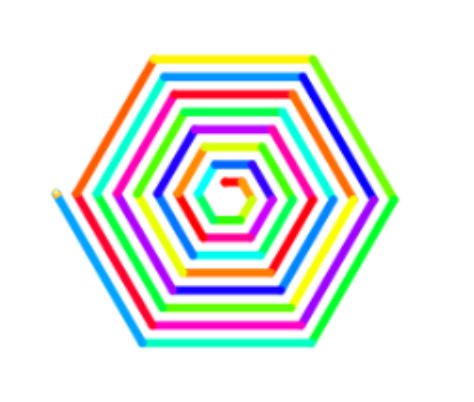Create a spiral
This challenge has been written by Lydie El-Halougi and is part of the EU CODE WEEK CHALLENGES.
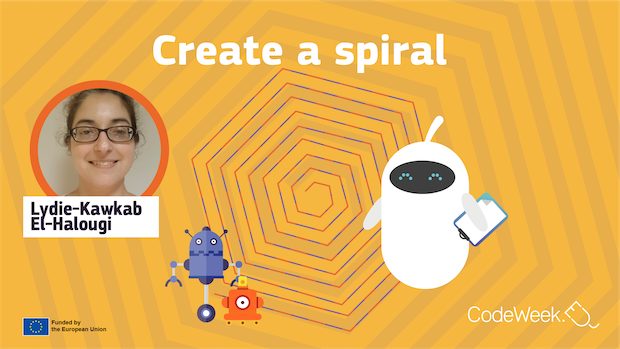
Duration
1 hour
Experience
Intermediate
Target Audience
- Primary School students (6 to 12 years)
- Lower Secondary School students (12 to 16 years)
Purpose
- To learn and practice loop and variables.
- To enhance creativity in coding.
Recommended Materials
Create a spiral
Primary School students (6 to 12 years)
Lower Secondary School students (12 to 16 years)
Description
In this challenge you will write a project with Scratch to create a spiral, using the pen blocks, a loop and a variable.
Instructions
The Pen blocks
- Create a new project and name it Spiral.
-
Click on the purple icon “Add extension” on the bottom-left side of the window
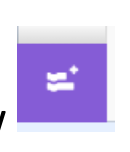
- Select “pen”: the pen blocks are now available for your project!
-
To start your project, drag and drop the “when green flag clicked” block:
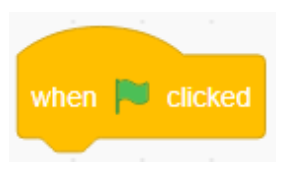
-
You need to start with a blank page: within the pen blocks, add the “erase all” block:
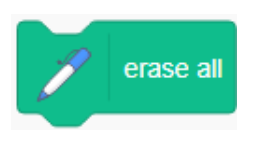
-
You want to start drawing at the center of the stage, which means your sprite has to go to the center of the stage (0,0):
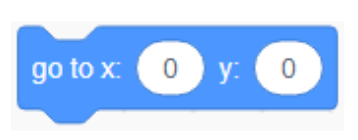
- Your sprite can move without drawing, or move and draw:
-
when you want it to draw, you can use the pen down block
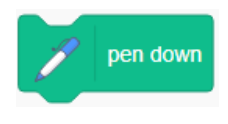
-
when you don’t want that, you can use the pen up block
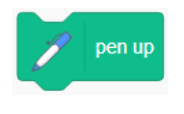
-
Now, you want to draw! Add the “pen down” block:
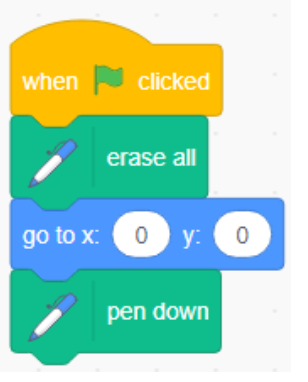
The hexagon
-
Add the blocks below to your project:
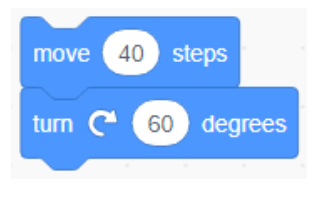
-
You now have one sixth of your hexagon. You need to repeat this sequence 6 times:
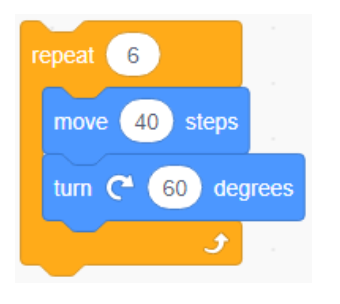
The spiral
-
To create a spiral, you’ll need to add 2 to the length of each next side.
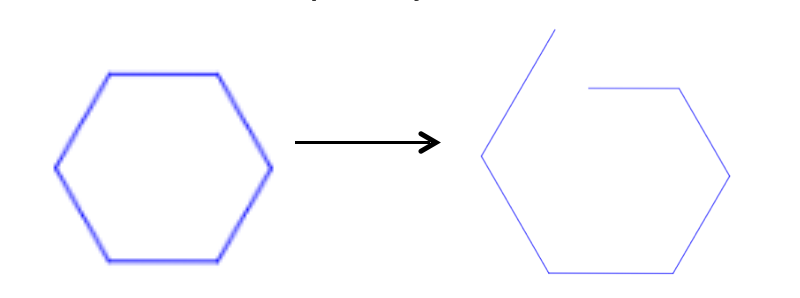
- To do so, you will use a variable.
-
In the variable blocks, click on Make a Variable
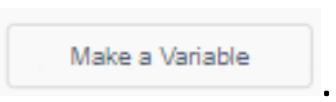
-
Name it length, then click OK:
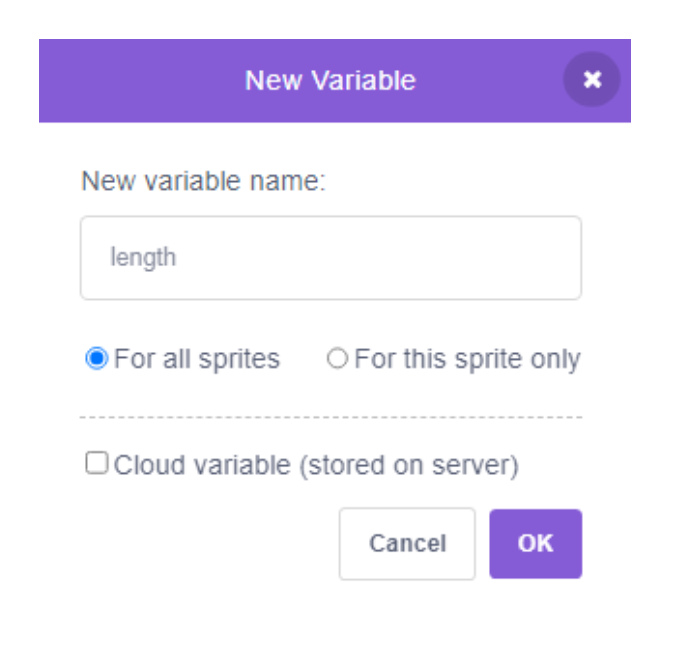
-
The spiral is going to grow, you’ll need to start small: set the first length to 10, and insert this block before the loop.
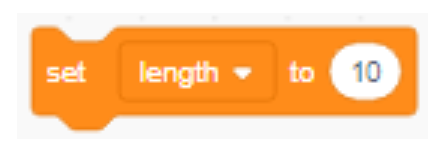
-
Insert the variable “length” in the “move … steps” block

-
To have the spiral grow, you also need to have the length grow in every loop: add the block below at the end of the loop:
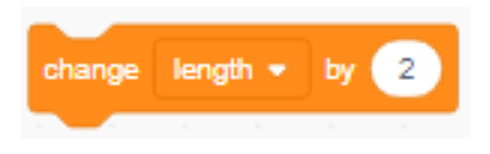
-
Here is your current project:
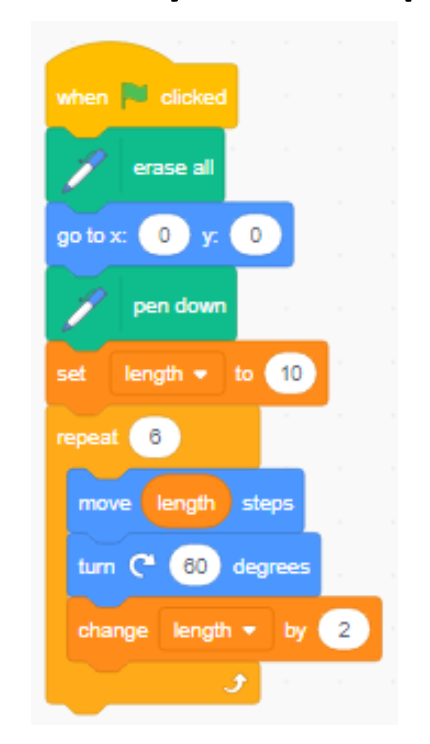
A beautiful spiral
-
You drew a spiral! For it to go on and on, replace the “repeat 6” loop with the “forever” loop:
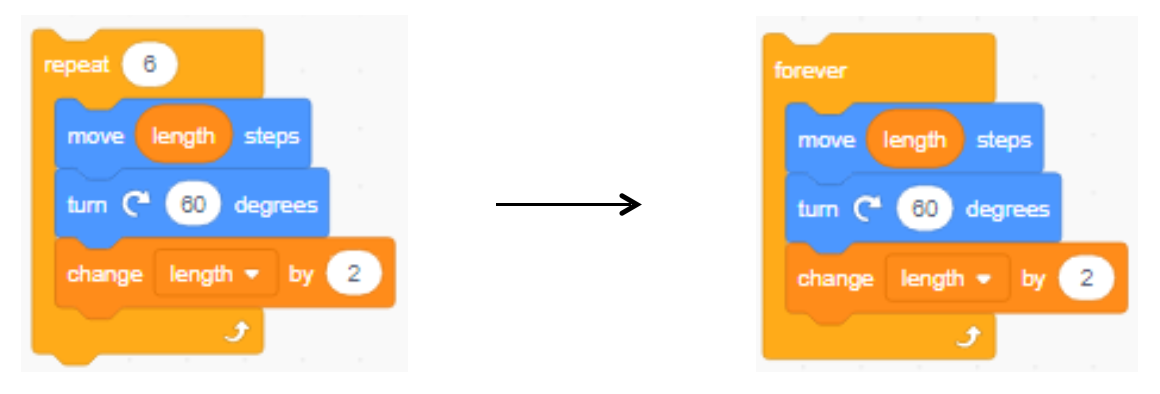
-
To draw a colorful spiral, add the following block in the loop:
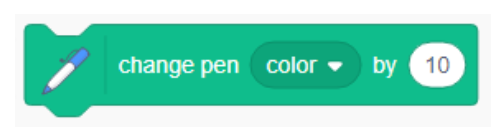
- When you start over, the sprite draws an unwanted line. To prevent it, add a “pen up” block at the beginning of the project.
-
Here’s your final project:
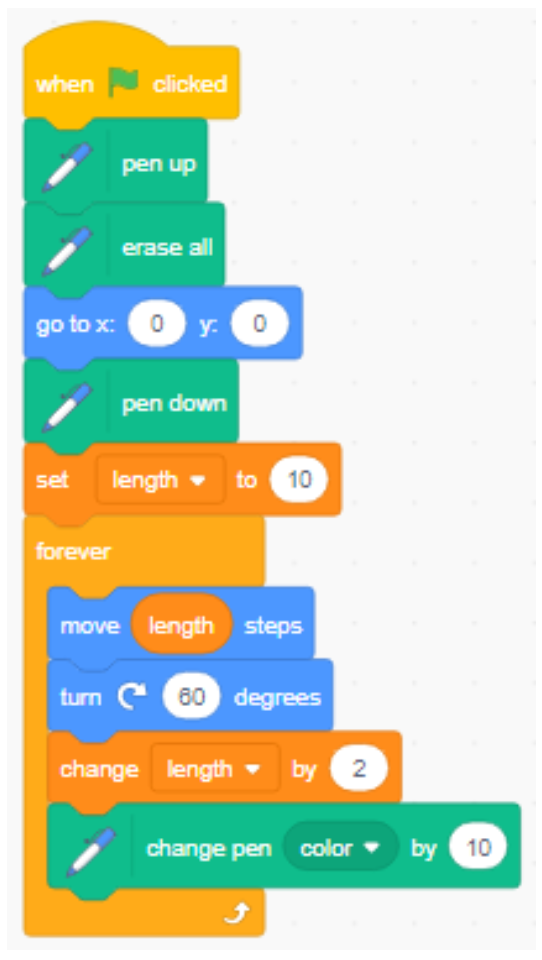
Congratulations! You created a lovely spiral!
Share the link to your work in your Instagram Bio: tap the Edit Profile button on your Instagram and add the link to your work in the Website field. After that, create a new post, add a screenshot of your work, write “Link in Bio”, add the hashtag #EUCodeWeekChallenge and mention @CodeWeekEU.